Imagine this: you’re excited to launch your new WordPress site, but suddenly, it crashes. You see an error message or a blank screen. The culprit? A plugin conflict. Plugin conflicts can wreak havoc on your site’s functionality and overall performance. They can even hurt your SEO rankings. This article aims to guide you through the process to troubleshoot plugin conflicts with identifying and resolving plugin conflicts systematically.
IDENTIFYING PLUGIN CONFLICTS (troubleshoot plugin conflicts)
Common Signs of Plugin Conflicts
Plugin conflicts often manifest in noticeable ways. Here are some common signs to watch for:
- Website Crashes: Frequent downtime or crashes can indicate a conflict.
- Broken Functionality: Features that used to work stop functioning correctly.
- White Screen of Death: A blank page with no error message is a classic sign.
- Unusual Error Messages: Specific error codes can point to conflicts.
Studies indicate that a considerable number of WordPress users experience plugin conflicts at one time or another. Early detection is assisted by awareness of the symptoms.
Using Your Browser’s Developer Console
The browser’s developer console is also very useful. To access it, right-click your webpage and select “Inspect,” then click the “Console” tab. Error messages are shown in red and can help identify the offending plugin.
Checking WordPress Error Logs
WordPress maintains error logs that can shed light on conflicts. To find them, follow these steps:
1.Access your hosting account via cPanel or FTP.
2.Navigate to the wp-content folder.
3.Look for the debug.log file if debugging is enabled.
Read through the logs to identify the conflicting plugins.
DEACTIVATING PLUGINS TO ISOLATE THE PROBLEM
The Deactivation Method
To isolate the issue, deactivate your plugins one by one. This process helps pinpoint the conflicting plugin.
Using the ‘Deactivate All Except.’ Method
One issue that is better solved by another approach is to deactivate all plugins except one, then check your site. This has its pros and cons:
- Pros: It’s fast in identifying whether one of the plugins is the cause of a problem.
- Cons: You could find yourself reactivating several plugins to identify the conflict.
That’s how one user found his contact form plugin to be the villain after using this approach hence the quick fix.
Documenting Your Process
Keep a note of deactivated plugins. This good habit avoids confusion and simplifies troubleshooting later on.
HOW TO FIX PLUGIN CONFLICTS (troubleshoot plugin conflicts)
Updating Conflicting Plugins
Conflicting plugins are often outdated. From within your WordPress dashboard navigate to the Plugins page, then update any plugins. Always read plugin description compatibility information to continue avoiding conflicts.
Contact Plugin Developers
If the update does not resolve the issue, contact the plugin developer. Some of the most common places to get support include:
- org support forums
- Developer websites
- Social media platforms
Providing information on the conflict can help them identify the problem more quickly.
Finding Alternative Plugins
Sometimes, the best solution is to look for alternatives. Search for plugins that provide similar features but without the conflict. The WordPress plugin directory is a great place to find reliable options.
HOW TO AVOID PLUGIN CONFLICTS IN THE FUTURE
Choosing Quality Plugins
Only install from reputable sources, such as WordPress.org. Higher-quality plugins are usually much more stable and secure. Always read through user ratings and reviews before installation.
Regular Plugin Updates
Regular updates can keep compatibility and security issues at bay. Experts advise going through updates at least every couple of weeks in order for your site not to be left vulnerable.
Testing in a Staging Environment
You can try plugins and updates with a staging environment without touching your live site. Such practice keeps the potential of downtime and other issues at a minimum.
Conclusion
Troubleshooting plugin conflicts in your WordPress website is one of those tasks that are undertaken to keep it up to its performance level. Systematically identifying and addressing the conflicting plugins will help restore functionality and improve user experience. Consult Lead Web Praxis Media Limited if you are facing any issues or need professional support. Their proficient team will help to fix problems rapidly and have your site running smoothly. Do not let plugin conflicts slow you down; take action today to get your website back on track.